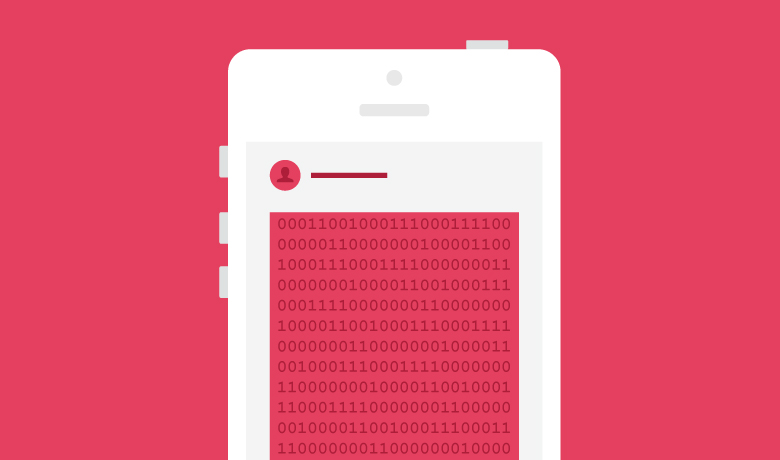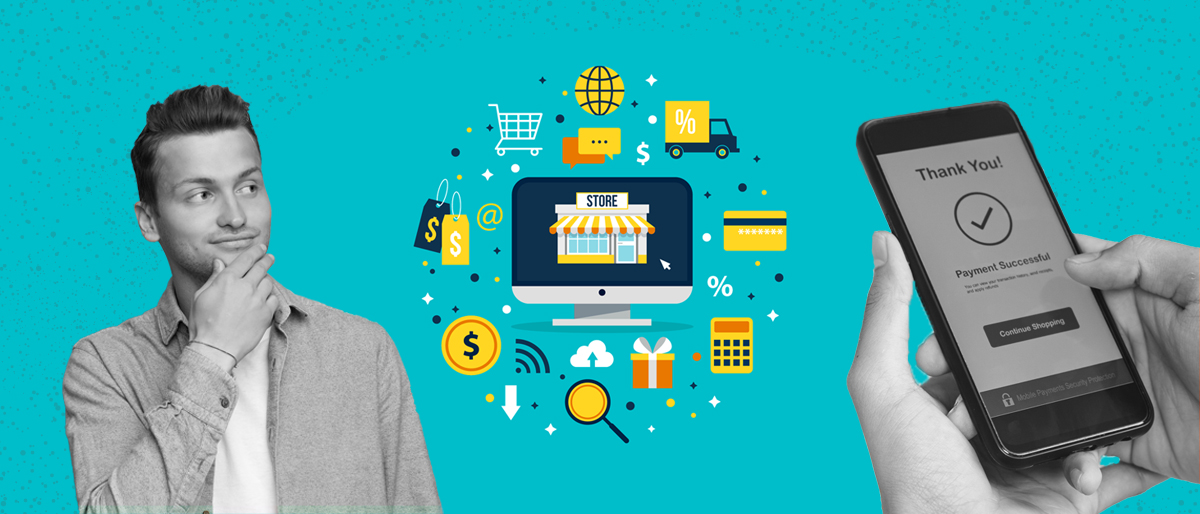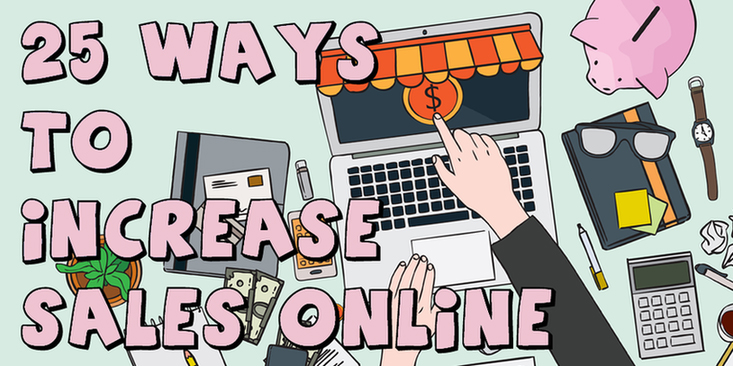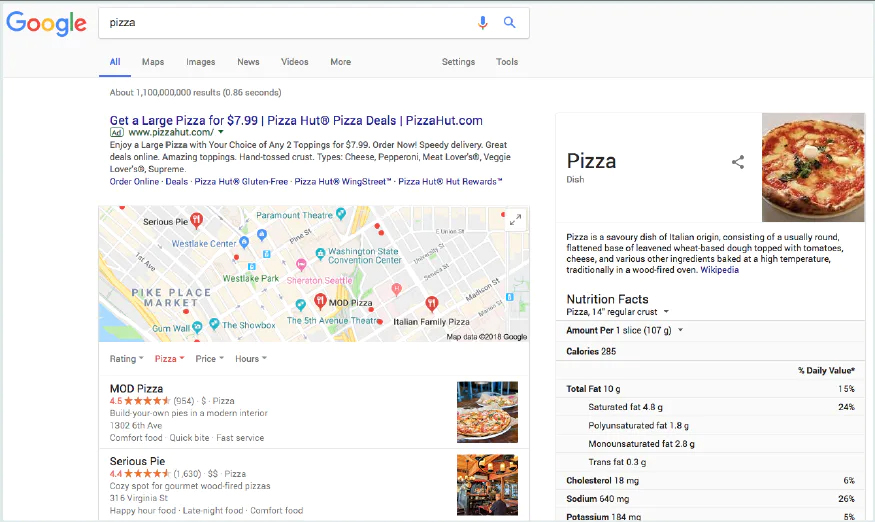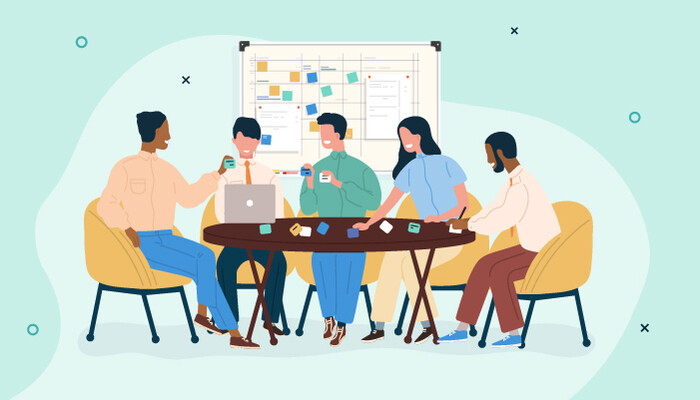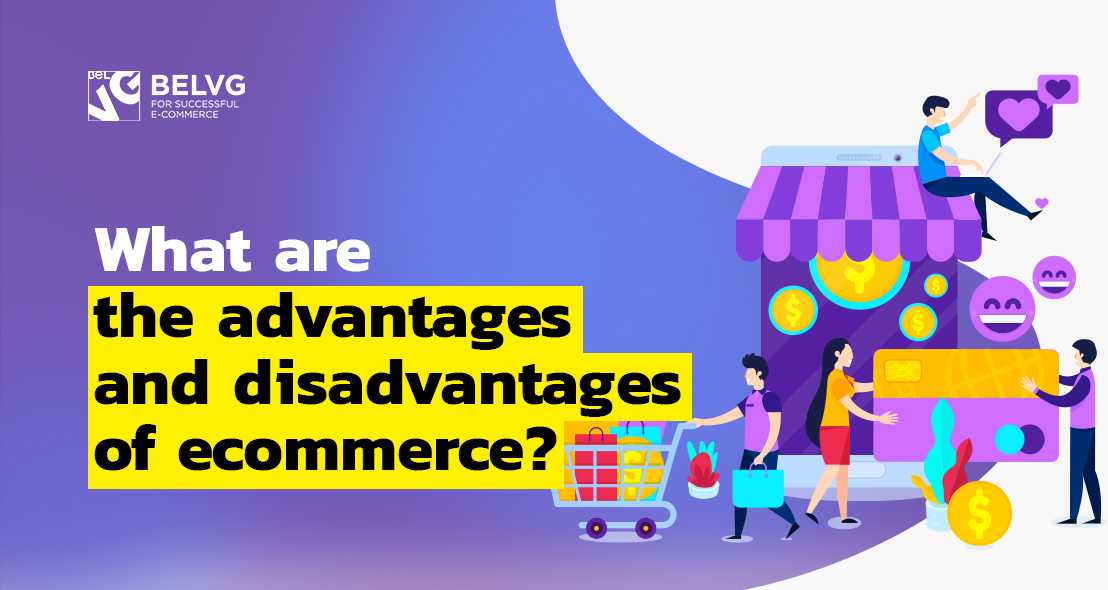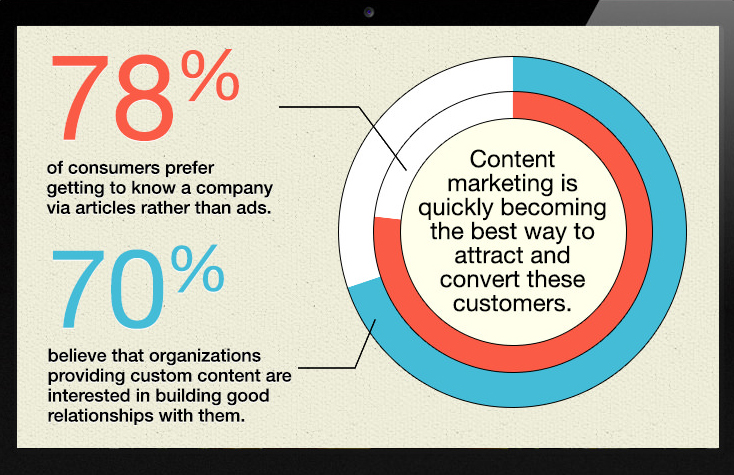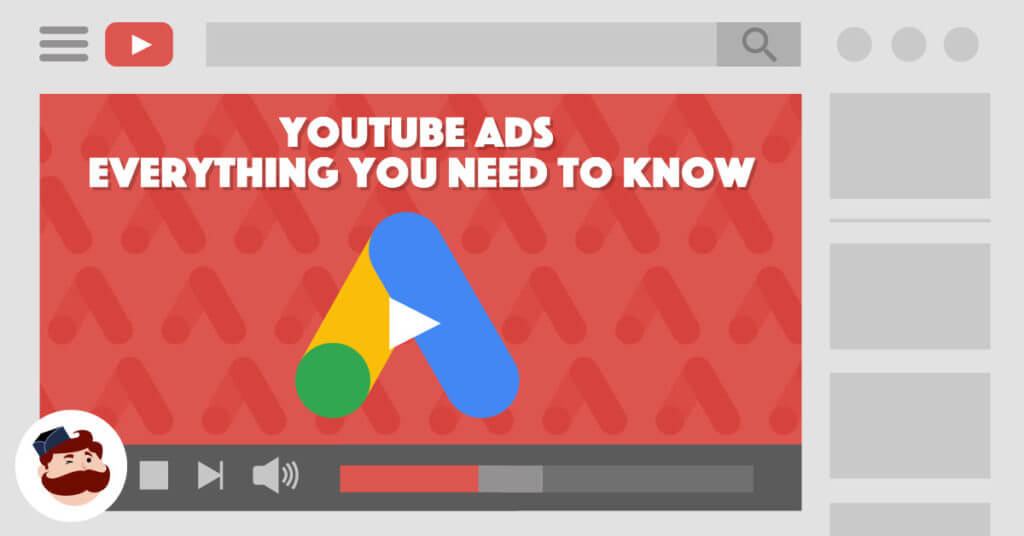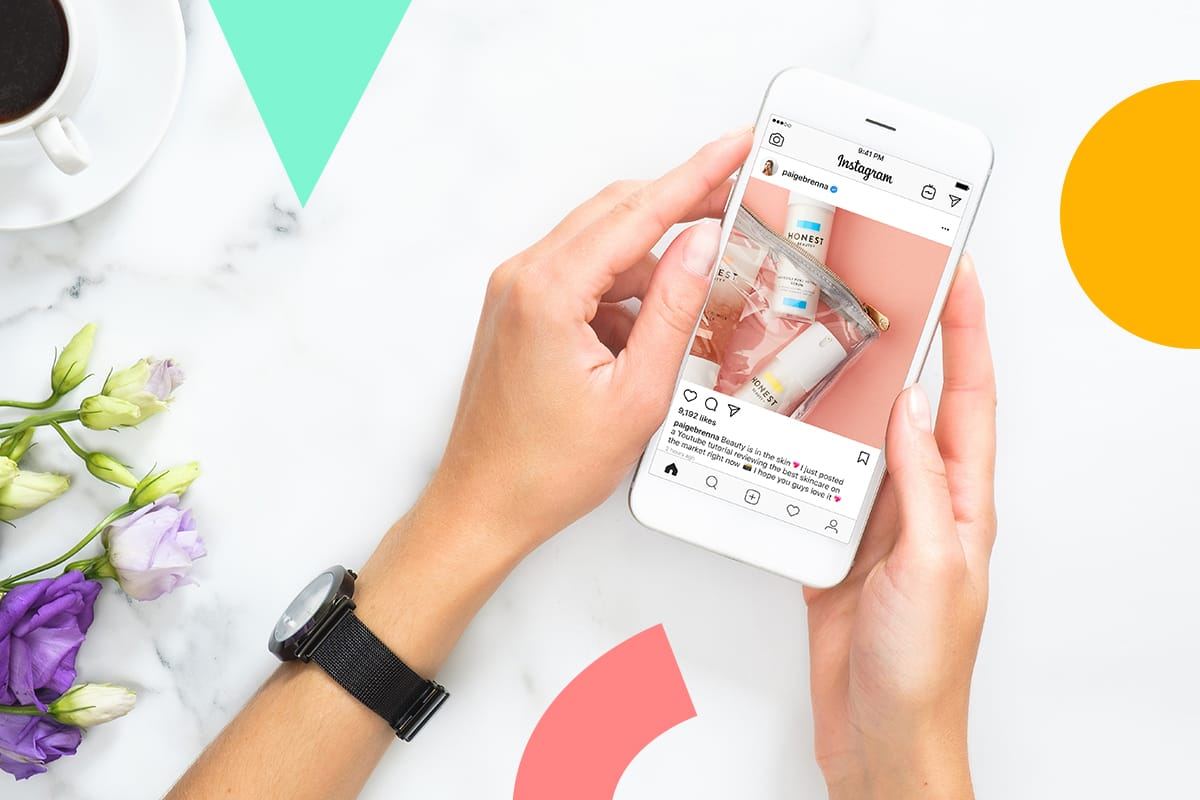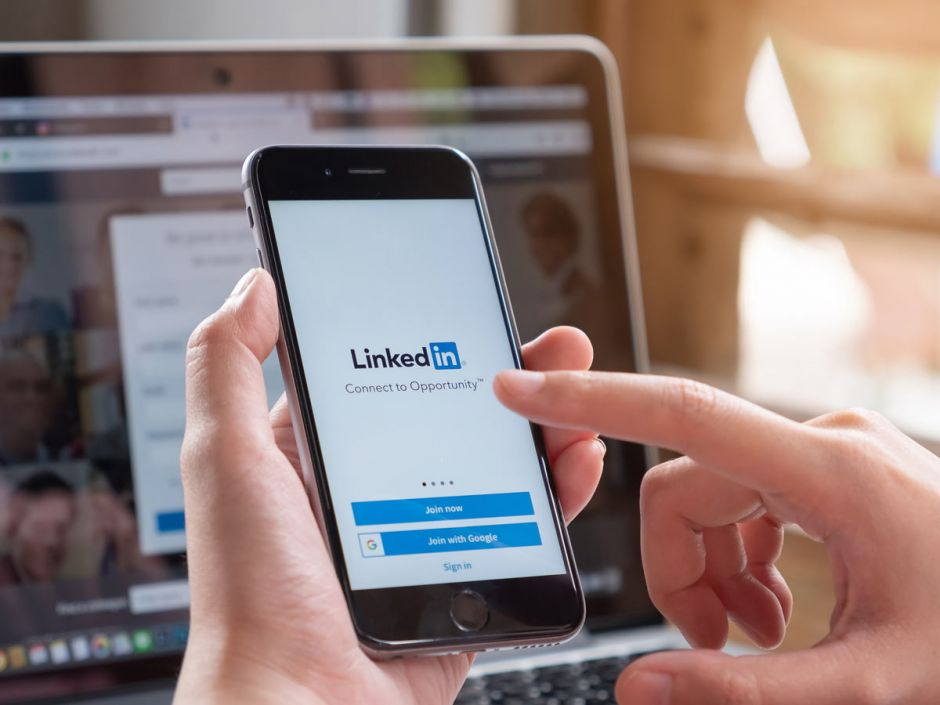How To Install Linux: Step-by-Step Guide
Now that you know what Linux is, it is time to learn how to install and boot it on computers and choose which Distribution we should employ. Let us begin by understanding what a Linux Distribution is.
In this tutorial, we will discuss:
- What Is A Linux Distributions?
- How To Download And Install Ubuntu In Windows 10 PC
- Install Ubuntu Using USB Stick or CD-ROM
- Install Linux Using Virtual Box VMWARE (Virtual Machine)
- Best Linux Distribution (Linux Distro)
What Is A Linux Distributions?
Linux is open source, free to use. It is utilized by organizations, programmers, non-profit, and profit companies worldwide to create operating systems to suit their individual requirements. Over the years, Linux has become more user-friendly and supports many features like:
- No need for antivirus
- Reliable when used with servers
- A Linux distribution server can run nonstop with the boot for many years
How To Download And Install Ubuntu In Windows 10 PC
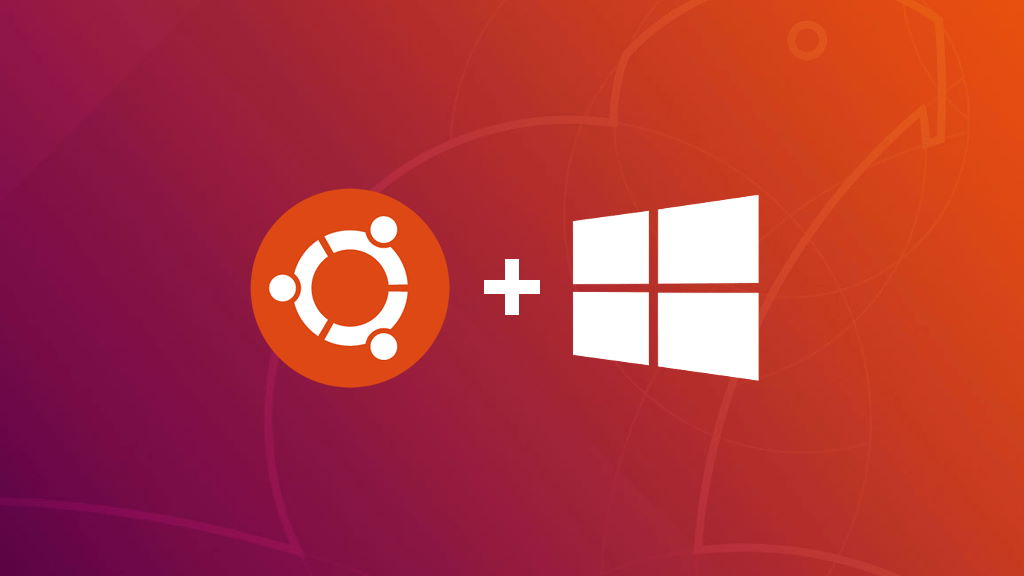
Linux has numerous distributions like Fedora, Redhat, Ubuntu, and Debian; however, all run on top of the Linux server itself. The recent most popular smartphone-based Linux distribution is android. Most of the distributions are built to provide excellent personal computing. Linux distribution mainly comprises of Linux system utilities, tools, kernel and tools which can be utilized for dwoanloading and installing software updates. The installation process of every distribution is similar; therefore, we will explain Ubuntu here. Here is how to get started with linux ubuntu installation.
Install Ubuntu Using USB Stick or CD-ROM

Download the Linux Distribution Of Choice
You can find the ISO for the distributions name of your choice at the distribution’s site. This format requires it to be burned to a USB stick or CD before you can utilize it in installing any Linux distributions. This creates CD or USB live. A Live USB or Live CD is a disk that you can boot into. Now download the ISO files or the .iso on a computer from the internet and store it in a USB drive or the CD-ROM. Download free software such as Universal USB installer, Pen Drive Linux, or UNetBootin to make a bootable USB stick. You can also use an open-source application such as Rufus to create a bootable Linux USB disk.
Boot Linux Into The USB Stick
Start the installation by booting your computer first. You have to restart your computer after attaching CD-ROM to the computer. Press enter at the reboot time; here, choose the CD-ROM or pen drive option to begin the further boot process. This will let you choose from various boot options before starting the system. All the options, either USB or operating systems, will get a list you need to choose one. You will see a new screen after your computer boots known as GNU GRUB, a type of boot loader that handles installations for Linux.
- Set the keyboard layout
- You will be asked what apps you would be like to install to start with Linux? The options are Minimal installation and Normal installation.
Derive Selection
Choose the hard drive for the installation of the OS2 to be completed. Choose to erase the disk and install Ubuntu if you want to replace the existing OS; otherwise, choose something else and then click install now.
Begin Installation
- A small panel will ask for confirmation. You will have to click in case you do not want to change any information offered. Choose your location on the map and install Linux.
- Now provide the login details.
Once you have installed ubuntu, you will see a prompt to restart the computer. Besides, you can download drivers of your choice via the System Settings menu. Follow the following steps:
- Additional Drivers > choose the graphics drivers from the list
- Numerous applicable drivers will be accessible in the list, like Wi-Fi drivers
Install Linux Mint Using Virtual Box VMWARE (Virtual Machine)

The virtual installation provides you the freedom of running Linux on an existing OS already installed on your PC. Nothing will impact your installed windows operating system. What Are Requirements?
- Disk space: At least 12GB of free space
- At least 4GB RAM
- Good internet connection
Install Linux on windows using following the steps below:
- Start by downloading the VirtualBox from the original Oracle virtual box site.
- Install Linux using the virtual box: Use the ISO file system that can be downloaded from the internet and start VirtualBox.
- Choose a type of storage on the physical hard disk and the disk size.
- Click on create option, followed by the START button to begin the virtual box and browse to the location of the .iso of the OS.
- Linux OS will start. Click on the install option.
- You will have to choose the drive for completing the OS installation. Choose to erase the disk and install Ubuntu Linux if you want to replace the existing OS; otherwise, choose the ‘something else’ option and click INSTALL NOW.
Warnings
- If you don’t select partition your hard drive and dual-boot, all of your data will be erased.
- Your old operating system might be erased. All of the data on your windows PC might be deleted.
After you have installed Linux, restart the system.
Best Linux Distribution (Linux Distro)
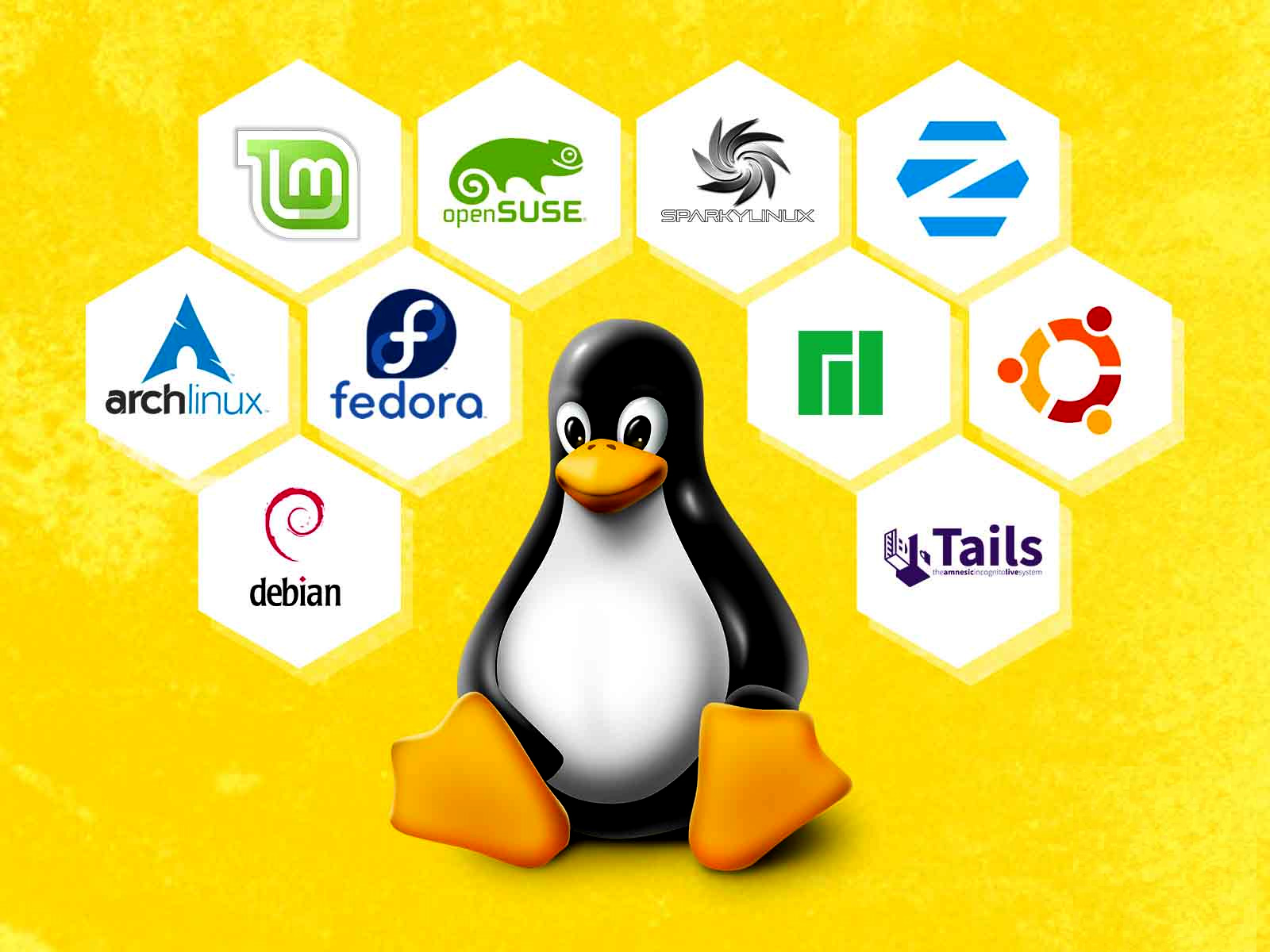
Below are a few popular Linux Distributions (Also known as Linux Distros)
| Linux distribution name | Description |
| Linux mint cinnamon distribution | This version of Linux is one of the best desktop distributions available today. It was launched in 2006 and is now regarded as the fourth most used Operating System in the computing industry. |
| Ubuntu | It is the third most popular desktop operating system after Apple Mac OS and Microsoft Windows. It is based on the Debian Linux Distribution, and it is popular for its Linux desktop environments. |
| Fedora | This is another Linux Kernelnbased Distro. It is popular for its short life cycle, and it supports UEFI secure boot. |
The Linux operating systems now provide multiple programs to select from, most of them free to install. Typically, Linux is also the OS of choice for Server environments because of its stability and reliability (Mega-companies such as Facebook, Amazon, and Google use Linux in Windows servers).